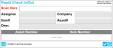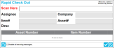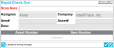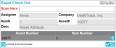Performing a Rapid Check Out
You are able to check out multiple assets at once by using a wired or wireless keyboard wedge scanner via the Rapid Check Out Operation
Note: If an asset is already checked out, it may be checked out again from this page; in this case, asset ownership will be transferred to the new check out assignee.
To perform a Rapid Check Out Operation, be sure to have the Rapid Check In/Out Operation Labels, the Assignee labels, and the Asset labels handy and make sure the wedge scanner is ready to be used.
Note: Check In Order Auto-Numbering and Check Out Order Auto-Numbering must be enabled in order to use the Rapid Check In Out feature; see "Division Asset Options" for more information.
- Select Assets > Rapid Check In/Out. The Rapid Check In/Out page appears.
- Check Out Label: scan the process barcode, CheckOut, into the Scan Here field:
- The page title will change to reflect the process that is being performed, Rapid Check Out.
- Assignee Label: scan the Assignee Label for the Check Out Assignee in the Scan Here field. The assignee is automatically placed in the Assignee field; the assignee's company is automatically placed in the Company field.
- Asset Label: after the assignee is scanned, scan the Asset Label for the asset to be checked out in the Scan Here field. The asset information populates the Item# field, the Asset# field, and the Desc field; it is also placed in the page's grid.
- Asset Label: continue to scan the assets that are being checked out to this assignee into the Scan Here field until you are finished.
- Delete icon: if you want to remove an asset from the rapid check out that is being performed, select the Delete icon
 to the right of the asset to remove the asset from the rapid check in or check out. You must walk over to the PC and delete the asset from the PC; it cannot be deleted with the scanner.
to the right of the asset to remove the asset from the rapid check in or check out. You must walk over to the PC and delete the asset from the PC; it cannot be deleted with the scanner. - Save Label: to check out the assets scanned in this rapid session, scan the Save barcode into the Scan Here field. The page clears and the check out transactions are saved.
- If an asset is already checked out to an assignee, a check in transaction and a check out transaction are saved in application history to track the asset’s transfer of ownership.
- Save and Print Label: to print a Check Out Confirmation and check out the assets, scan the Save and Print barcode into the Scan Here field. The Check Out Confirmation Report loads onscreen. You are able to preview the report, print it or export it to a file.
- Click the Close Preview button or the Windows Close icon in the top right corner of the report to close the report and return to the Rapid Check In/Out page. The page has cleared, indicating that it is ready for the next Rapid Check In/Out session.
- Cancel Label: to cancel the check out of assets that have been scanned during this rapid check out, scan the Cancel barcode into the Scan Here field. The page clears and the check out transactions are not processed.